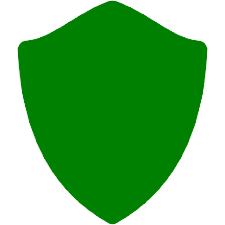8GadgetPack is Completely Free Desktop Gadgets Application.8GadgetPack makes it possible to use gadgets on Windows 11 / 10 / 8.1 / 7. 8GadgetPack is a free software application that enables users to add desktop gadgets and widgets to their Windows 8/8.1 or Windows 10 / 11 operating system. This application was developed by Helmut Buhler and is compatible with both 32-bit and 64-bit versions of Windows. What is 8GadgetPack?8GadgetPack is a tool that allows users to add desktop gadgets to their Windows operating system. Gadgets are small applications that provide quick access to commonly used features such as a clock, weather forecast, CPU and RAM usage, calendar, and more. Gadgets are useful because they provide quick access to information and features that are otherwise buried deep within the operating system. How does 8GadgetPack work?8GadgetPack works by installing a collection of desktop gadgets onto your Windows operating system. The gadgets are small applications that run on the desktop and provide quick access to commonly used features. Once you have installed 8GadgetPack, you can choose from a variety of gadgets that suit your needs. You can choose to add a clock gadget, a weather gadget, a calendar gadget, a system performance gadget, and more. 8GadgetPack also allows users to customize the look and feel of their gadgets by choosing different skins and themes. Features of 8GadgetPackThere are several features that make 8GadgetPack a useful tool for Windows users. Some of these features include: Customization: 8GadgetPack allows users to customize their gadgets by choosing different skins and themes. This feature enables users to personalize their gadgets to match their desktop wallpaper or personal preferences. Compatibility: 8GadgetPack is compatible with both 32-bit and 64-bit versions of Windows, including Windows 8/8.1 and Windows 10/11. Variety of gadgets: 8GadgetPack includes a variety of gadgets that provide quick access to commonly used features such as a clock, weather forecast, CPU and RAM usage, calendar, and more. Easy installation: 8GadgetPack is easy to install and does not require any technical knowledge. Once installed, users can quickly add gadgets to their desktop. Lightweight: 8GadgetPack is a lightweight application that does not use a lot of system resources. This means that it will not slow down your computer or affect its performance. Free: 8GadgetPack is a free application that can be downloaded and installed without any cost. Why is 8GadgetPack useful?8GadgetPack is useful for several reasons. First, it provides quick access to commonly used features such as a clock, weather forecast, and calendar. This saves users time and makes it easier to access important information. Second, 8GadgetPack is customizable, which means that users can personalize their gadgets to match their desktop wallpaper or personal preferences. Third, 8GadgetPack is easy to install and does not require any technical knowledge. This makes it accessible to a wide range of users. Finally, 8GadgetPack is a lightweight application that does not use a lot of system resources. This means that it will not slow down your computer or affect its performance. Conclusion 8GadgetPack is a useful tool for Windows users who want to add desktop gadgets to their operating system. The application is easy to install, customizable, and lightweight. It provides quick access to commonly used features such as a clock, weather forecast, and calendar. If you are a Windows user and want to add desktop gadgets to your operating system, then 8GadgetPack is definitely worth checking out. this article by 8gadgetpack How To Use 8GadgetPackAfter Installation, These three default gadgets will appear on the right side. 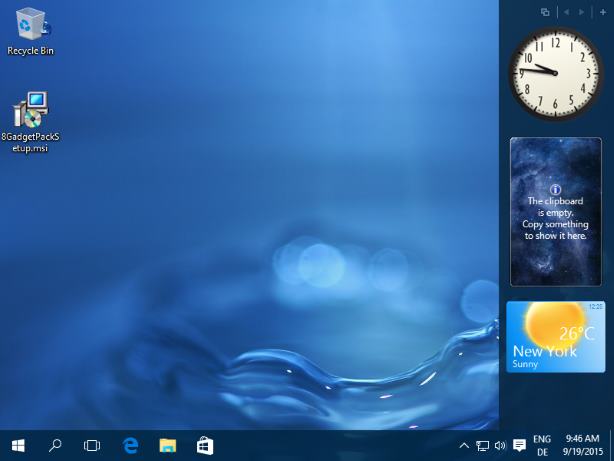
Click on the plus symbol on the top right to see all available gadgets. 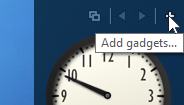
Here you can add a gadget to your desktop by double-clicking on it. 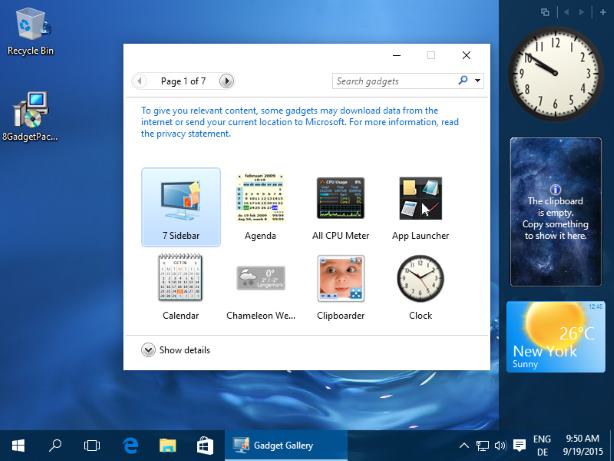
If you move your cursor above a gadget you can drag it around your desktop. It doesn't need to stay on the sidebar. There will also appear some buttons next to the gadget. Click on the X to close a gadget or on the wrench icon to access its options. 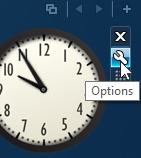
The options of the clock gadget allow you to enable the second hand or to change the timezone. 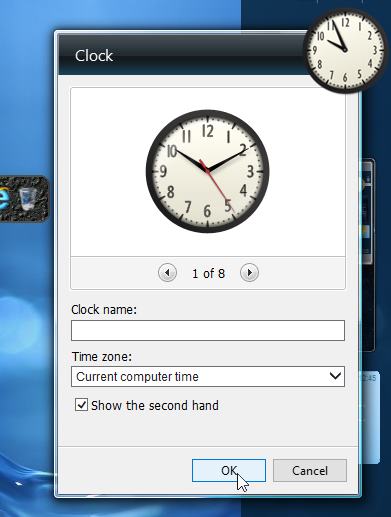
The next gadget is a clipboard manager. Here I copied the installer file and then the name of the file. Clipboarder will display everything you copy to the clipboard. By clicking on an element you make it the current clipboard. This way you can select older clipboards and paste them into other applications. You can also open a clipboard directly. 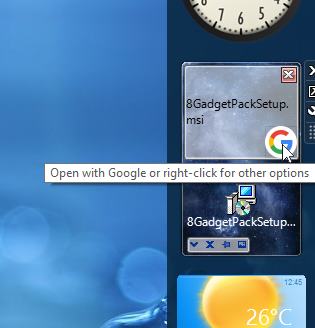
The options of Clipboarder allow many possibilities. You can use the shortcut Win+C to select an older clipboarder (works well together with Ctrl+V). 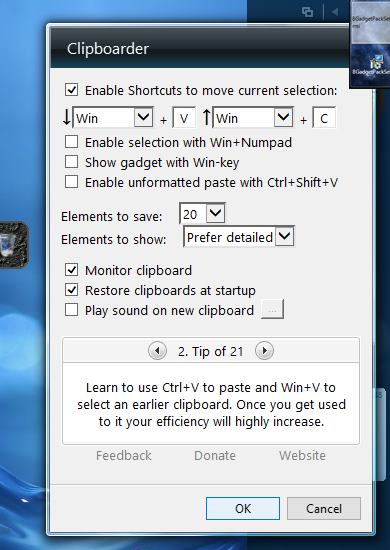
The options of the last gadget, the weather gadget, allow you to change the city. 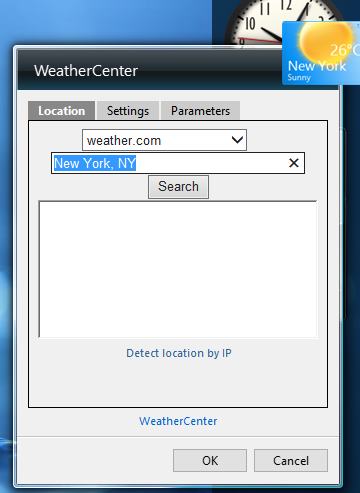
You can also right-click on the sidebar. If you don't like the sidebar you can close it there. You will still be able to use the gadgets. Click on options to change the behaviour of the sidebar. 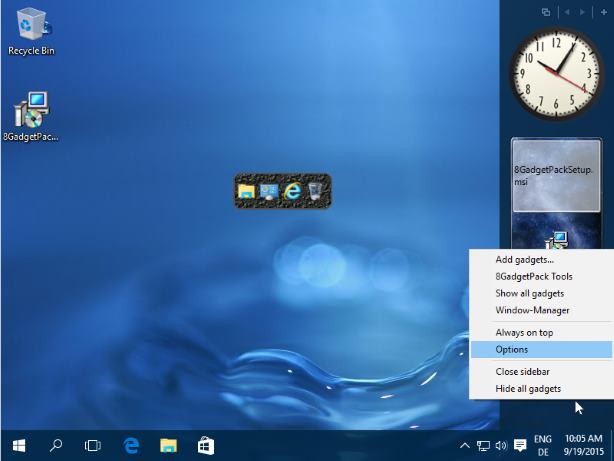
Here you can, for example, click on the first checkbox to make the sidebar always visible. This way you have your gadgets always in sight. A disadvantage is though, that the close button of maximized windows isn't on the top-right corner anymore. To fix this you can put the sidebar on the left side. 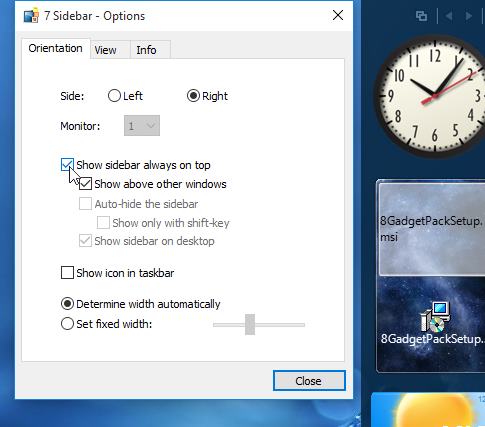
Alternatively you can enable the second checkbox on the view tab. 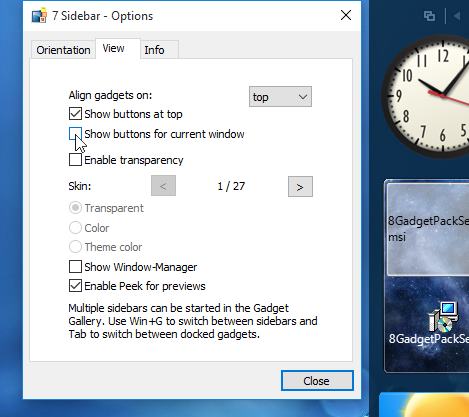
Here is a maximized video player and you can close it by using the X on the top-right of the screen. Of couse this will work for non-maximized windows as well. 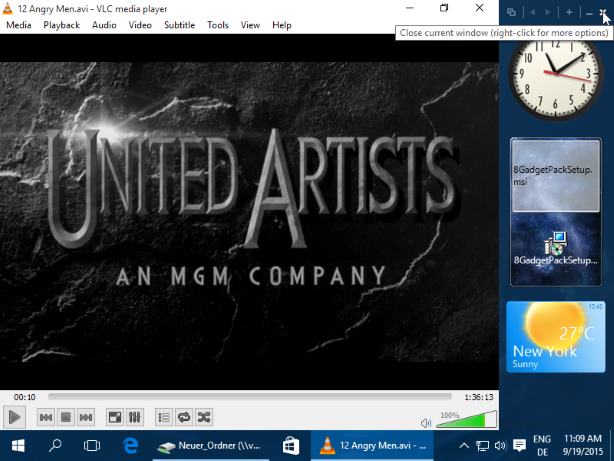
You can access some advanced options by right-clicking on the X. For example you can add a preview of the application to the sidebar. 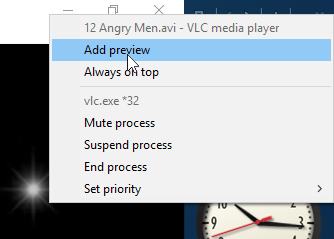
This way you can keep track of some applications on the side. You can hover with your cursor over the preview to peek into the window, just like in the taskbar. Right-clicking on the preview gives you some options as well. 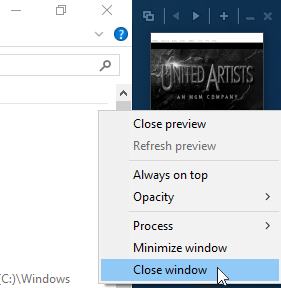
There are several weather gadgets included. 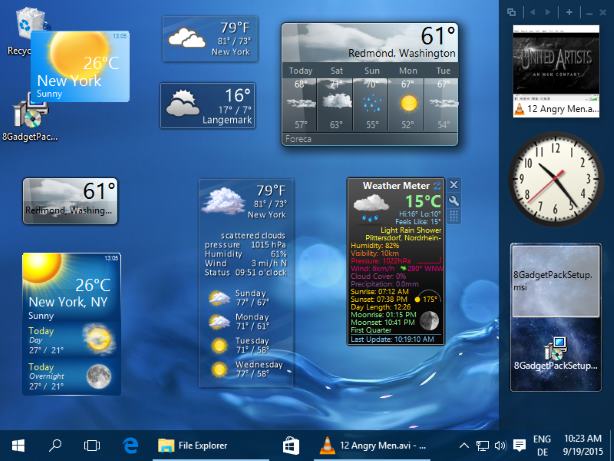
Right-click on a gadget allows you to change its opacity. You can also access some general options about gadgets by selecting 8GadgetPack Tools: 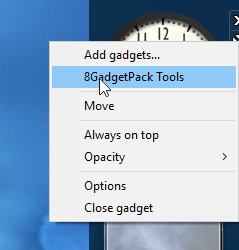
System Requirements:Windows 7 / Windows 8.1 / Windows 10 / Windows 11 Date Added:9-Dec-2023 License:Free Developer By:Helmut Buhlerhttps://8gadgetpack.net/ |
Relative Softwares |
|---|