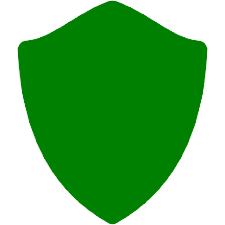Thanks For Downloading Android Studio v2023.1.1.28
You will be redirected to Android Studio official website to complete the download.
Download Android Studio
|
Android Studio is Powerful Code Editor And Developer Tool, Founded By Google. Android Studio is the official IDE for Android development, and includes everything you need to build Android apps. Android Studio is your indispensable companion when it comes to crafting Android applications. Tailored exclusively for the Android platform, it furnishes a comprehensive suite of tools for the creation, testing, and debugging of Android apps. Since its debut in 2013 under Google's banner, it has solidified its position as the go-to Integrated Development Environment (IDE) for Android development. Powered by the robust IntelliJ IDEA IDE foundation, Android Studio stands as a free and open-source software, readily accessible on Windows, macOS, and Linux. The toolset within Android Studio is extensive, catering to all aspects of Android app development. This includes a visual layout editor, a sophisticated code editor, a versatile debugger, a flexible emulator, and seamless integration with Google services like Firebase and Google Play. Its language support spans the gamut from Kotlin to Java, making it inclusive for a wide array of developers. At its core, Android Studio shines with its intuitive visual layout editor. It empowers developers to design the user interface of their apps with a drag-and-drop interface. Components such as buttons, text fields, images, and more are at your disposal, with support for themes to ensure a harmonious visual identity throughout your app. The code editor is another jewel in Android Studio's crown. It boasts features like code completion, syntax highlighting, and an arsenal of code analysis tools such as lint, which proactively spots errors and offers improvements. Debugging becomes a breeze with Android Studio's robust debugger. It enables you to step through your code, scrutinize variables during runtime, and facilitates remote debugging on physical devices or emulators. Speaking of emulators, Android Studio's emulator is indispensable for testing your apps on a myriad of virtual devices, especially if you lack access to physical hardware. It covers various Android versions and device configurations, ensuring thorough testing across different environments. Furthermore, Android Studio seamlessly integrates with Google services. Firebase, with its array of backend services like authentication, storage, and real-time databases, elevates your app's capabilities. Google Play, as the official Android app store, is effortlessly accessible through Android Studio, streamlining the process of publishing your creations. The flexibility of Android Studio doesn't end with its native features. It accommodates a plethora of plugins and extensions, allowing you to tailor the IDE to your specific needs, whether that involves incorporating additional programming languages or integrating with other development tools. Android Studio has undergone significant transformations, notably the adoption of Kotlin. Kotlin, a modern and expressive programming language. Many developers now prefer Kotlin over Java for Android development, thanks to its conciseness and versatility. In summary, Android Studio stands as a dynamic and indispensable IDE for Android development. With its comprehensive toolset encompassing app creation, testing, and debugging, coupled with integration with vital Google services, it provides a robust framework for developers. From its user-friendly visual layout editor to its powerful code editing capabilities, Android Studio is a must-have for anyone embarking on the journey of Android app development. Android Studio, the indispensable companion for Android app development, boasts an impressive array of features that facilitate the creation of top-notch, efficient, and robust Android applications. Let's dive into this comprehensive toolkit that makes app development a breeze. 1. Visual Layout Editor: Picture this – a drag-and-drop interface for crafting your app's user interface. Android Studio's Visual Layout Editor simplifies the creation of intricate layouts, offering real-time previews for seamless design. 2. Code Editor: The Code Editor is your trusted companion for coding. It's equipped with syntax highlighting, code completion, and powerful analysis tools. Plus, it supports multiple languages, including Kotlin, Java, and C++. 3. Debugger: Debugging is a breeze with Android Studio. Set breakpoints, scrutinize variables, and step through code to pinpoint and resolve issues as your app runs. 4. Emulator: Testing your app on various virtual devices is effortless thanks to Android Studio's emulator. It supports a wide range of Android versions and device configurations, enabling comprehensive testing. 5. Android Virtual Device (AVD) Manager: Customize virtual devices for testing with the AVD Manager. Specify screen size, RAM, and more to simulate real-world conditions. 6. Android Profiler: Real-time performance monitoring is at your fingertips with the Android Profiler. Track CPU and memory usage, analyze network activity, and optimize your app for peak performance. 7. APK Analyzer: Peek inside your app's APK file using the APK Analyzer. Examine file sizes and resources to streamline your app's performance. 8. Layout Inspector: Dive deep into your app's user interface with the Layout Inspector. Explore UI element properties and their positioning on the screen. 9. Build Variants: Create multiple app versions tailored to different markets or devices using Build Variants. It's a game-changer for efficient development. 10. Gradle Build System: Android Studio leverages the power of the Gradle build system to manage dependencies and build your app efficiently. 11. Android Asset Packaging Tool (AAPT): AAPT packages your app's resources into the APK file and generates the vital R.java file, containing resource IDs. 12. ProGuard: Safeguard your code from reverse engineering with ProGuard. It can also trim unused code and resources to reduce your app's size. 13. Android Data Binding: Simplify code and enhance maintainability by binding UI components to data sources through Android Data Binding. 14. Android App Bundle: The future of app publishing lies in Android App Bundle. It optimizes your app for Google Play, reducing size and enhancing performance. 15. Android Instant Apps: Engage users without installations through Android Instant Apps. They are lightweight and designed for speed. 16. Android Test: Ensure your app's quality with Android Test, offering unit testing, integration testing, and UI testing across various devices and configurations. 17. Firebase Integration: Seamlessly integrate Firebase services for real-time databases, authentication, analytics, and more into your app. 18. Android Jetpack: Android Jetpack, a collection of libraries and tools, simplifies app development with components like ViewModel, LiveData, and Room. 19. Kotlin Programming Language: Enjoy full Kotlin support for concise, expressive, and safe code. Interoperate seamlessly with Java. 20. Instant Run: Speed up development with Instant Run, which lets you see code changes in real-time without app restarts. 21. Code Templates: Boost productivity with pre-defined code templates for common patterns like Singleton and Factory. 22. Android Accessibility: Ensure accessibility for all users with built-in tools like the Accessibility Scanner and TalkBack. 23. Android Studio Plugins: Extend functionality with plugins for code generation, formatting, and automated testing. 24. Multi-Module Projects: Organize your app into manageable modules with Android Studio's support for multi-module projects, enhancing maintainability and scalability. 25. App Signing: Manage app signing seamlessly with Android Studio's tools, including keystore signing and Play App Signing for secure key management on Google Play. In a nutshell, Android Studio is your ultimate partner in Android app development, offering a rich set of tools and features to simplify your journey, whether you're a novice or a seasoned developer. From visual design to code editing, debugging to testing, it's your all-in-one solution for creating stellar Android apps. User Interface (The Android Studio main window)The Android Studio main window is made up of several logical areas identified in figure. 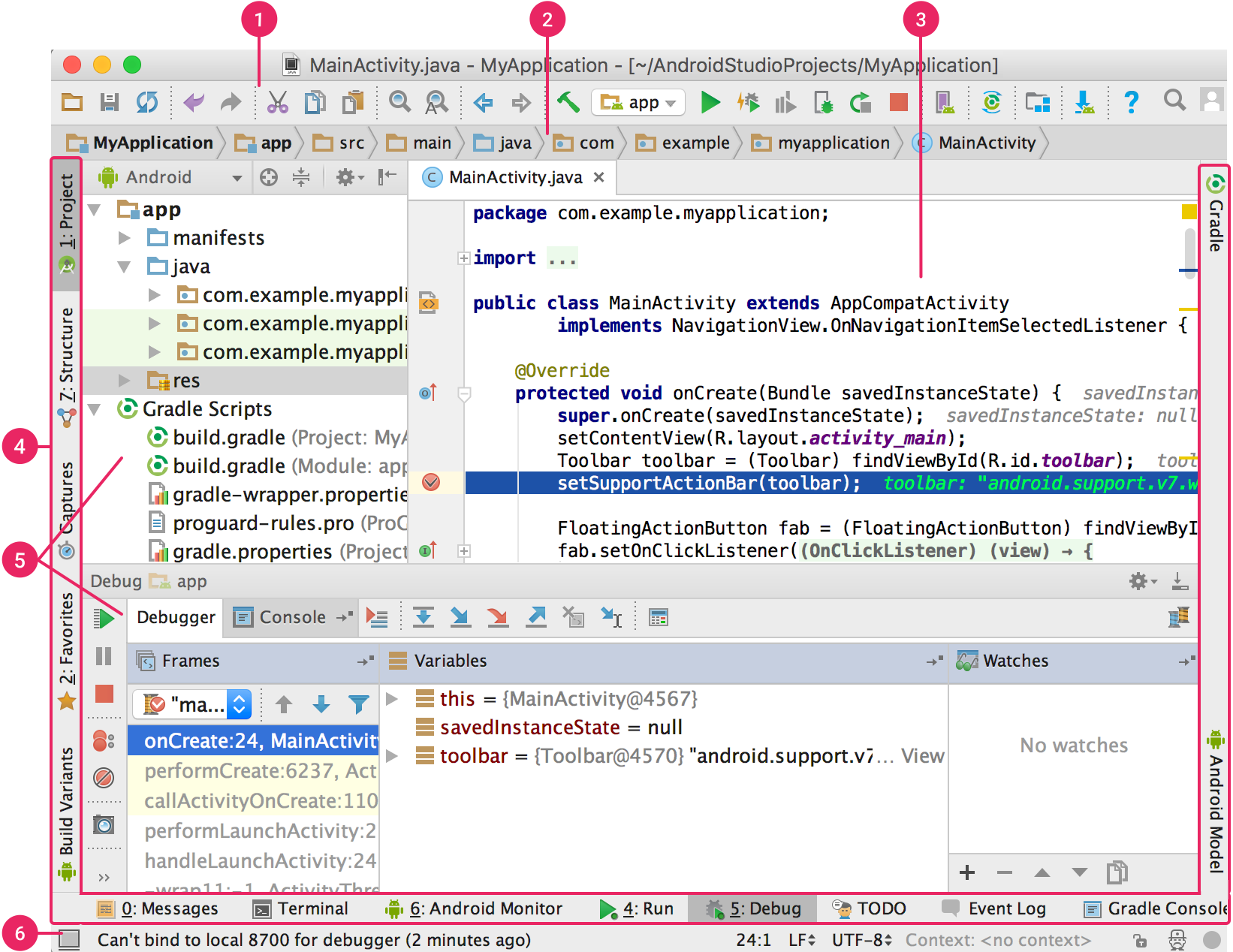
1/ The toolbar lets you carry out a wide range of actions, including running your app and launching Android tools. 2/ The navigation bar helps you navigate through your project and open files for editing. It provides a more compact view of the structure visible in the Project window. 3/ The editor window is where you create and modify code. Depending on the current file type, the editor can change. For example, when viewing a layout file, the editor displays the Layout Editor. 4/ The tool window bar runs around the outside of the IDE window and contains the buttons that allow you to expand or collapse individual tool windows. 5/ The tool windows give you access to specific tasks like project management, search, version control, and more. You can expand them and collapse them. 6/ The status bar displays the status of your project and the IDE itself, as well as any warnings or messages. System Requirements:Windows 7 / Windows 8 / Windows 10 / Windows 11 Date Added:19-Feb-2024 License:Free Developer By:Android Studiohttps://developer.android.com/ |
Relative Softwares |
|---|