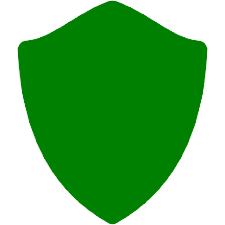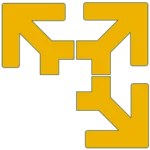
VMware Workstation Player
v17.5.0 Build 22583795
By VMware Inc.
Date Added: 19-Dec-2023
(FREE APPLICATION)
With VMware Workstation Player You Can Easily Run Multiple Operating Systems as Virtual Machines on Your Computer.VMware Workstation Player is One of the Most Mature And Stable Solutions For Local Desktop Virtualization. VMware Workstation Player, developed by VMware Inc., is a powerful desktop virtualization software designed to enable users to run multiple operating systems concurrently on a single physical computer. This eliminates the need for separate partitions or dedicated hardware. The software establishes a secure and isolated environment, ideal for software testing, application development, and legacy application usage. Key Features:VMware Workstation Player's standout feature is its ability to run multiple operating systems simultaneously on one physical computer. This is especially valuable for developers needing to test their applications on diverse platforms. The software facilitates the creation of virtual machines that remain isolated from both the host operating system and other virtual machines. Advanced features include the capacity to take snapshots of virtual machines, allowing users to save and revert to previous states or create backups. Additionally, it supports the sharing of virtual machines, beneficial for collaborative projects or sharing with clients. Noteworthy Features:1. Unity Mode: Seamlessly run applications from a virtual machine on the host operating system desktop. This streamlines the use of applications from different operating systems without the need to switch between them. 2. Linked Clones: Create new virtual machines by cloning existing ones, allowing for testing various configurations efficiently. 3. Shared Folders: Share folders between the host operating system and the virtual machine, simplifying file transfers. 4. Remote Connections: Access virtual machines remotely, catering to remote work needs. 5. Multiple Display Support: Use multiple displays with virtual machines for multitasking. 6. Drag and Drop: Easily transfer files and folders between the host operating system and the virtual machine. 7. Customizable Networking: Configure virtual machines for testing different network configurations or applications. 8. Easy Installation: A user-friendly installation process with a step-by-step wizard to guide users. 9. Compatibility with VMware Tools: Integration with VMware Tools for enhanced virtual machine performance. 10. Integration with VMware vSphere: Seamlessly migrate virtual machines between the desktop and a vSphere environment. Ease of Use:VMware Workstation Player is praised for its user-friendly interface, which includes templates and wizards for creating virtual machines for various purposes. Customization options are available for adjusting hardware resources. Performance:The software is noted for its excellent performance, even when running multiple virtual machines simultaneously, thanks to advanced virtualization technology. Security:VMware Workstation Player offers security features such as isolating virtual machines from the host system and encryption options, which help ensure a secure environment for sensitive data and application testing. Support:As it is backed by VMware, the software benefits from extensive documentation, training, and support resources, which can be valuable for users looking to maximize its capabilities. In conclusion, the text asserts that VMware Workstation Player is an excellent choice for desktop virtualization, offering a user-friendly interface, advanced features, strong performance, robust security, and comprehensive support. It's recommended for developers, testers, and those who require legacy application support. VMware Workstation Supports 32-bit & 64-bit Guest Operating Systems
✔️Windows 10
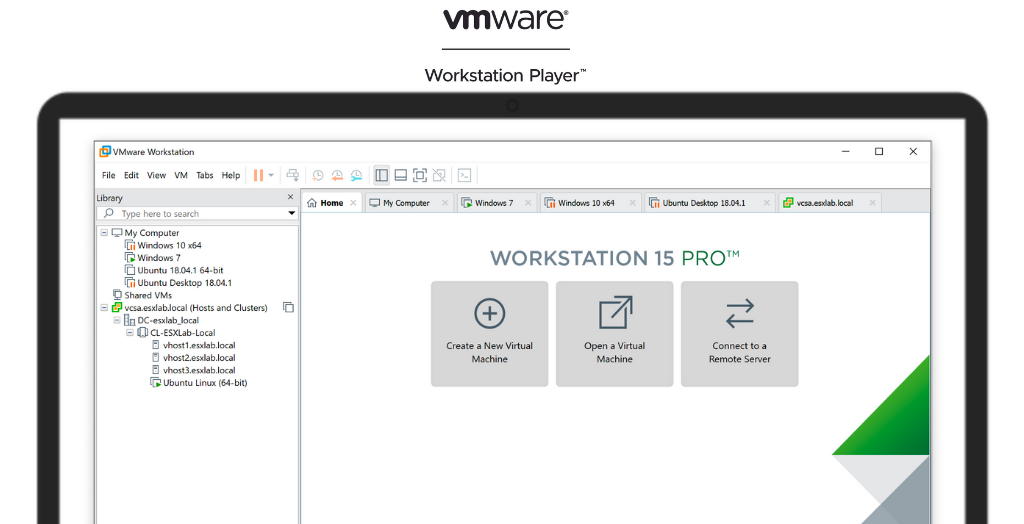
System Requirements:
Windows 8 / Windows 10 / Windows 11
Date Added:19-Dec-2023 License:Free Developer By:VMware Inc.https://www.vmware.com/ |
Relative Softwares |
|---|