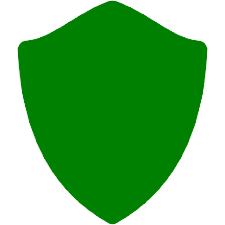YUMI (Your USB Multiboot Installer) is Free Multiboot USB Boot Creator Software.In the fast-paced world of technology, having a tool that simplifies tasks and enhances versatility is nothing short of a boon. Enter YUMI (Your Universal Multiboot Installer), a celebrated open-source software creation by Pen Drive Linux. YUMI is the go-to solution for crafting bootable USB drives, equipped with a myriad of operating systems, antivirus utilities, and system repair tools. In this article, we'll take a deep dive into the wonders of YUMI, exploring its features, advantages, and a step-by-step guide on how to wield its magic. Features that Make YUMI ShineYUMI boasts an impressive array of features, setting it apart as a cherished tool among tech enthusiasts and professionals alike. Here's a glance at some of its stellar capabilities: Multiboot Mastery: YUMI's pièce de résistance lies in its support for multiboot functionality. It empowers users to create USB drives that house multiple operating systems and essential tools. This feature is a game-changer for IT wizards, system administrators, and anyone navigating the multifaceted world of operating systems. User-Friendly Interface: Fear not the complexities of tech jargon, for YUMI is designed with simplicity in mind. Its user-friendly interface paves the way for even the least tech-savvy individuals to craft bootable USB drives with ease, requiring just a few clicks. Featherweight: YUMI's elegance extends to its lightweight nature. It demands minimal disk space, ensuring a smooth performance on older machines, and breathing new life into hardware that might have seemed obsolete. Operating System Variety: Versatility reigns supreme, as YUMI extends its support to a wide spectrum of operating systems. Whether it's Windows, Linux, macOS, or BSD, YUMI plays nice with all, making it an indispensable tool for the cross-platform explorers. Customization Galore: YUMI goes a step further by offering users the freedom to infuse their personal touch. Customize your bootable USB drive with background images, menu options, and more, making it uniquely yours. The Bountiful Benefits of YUMIWhy should you consider YUMI for your bootable USB drive needs? The list of advantages is compelling: Portability Unleashed: YUMI's creations are pocket-sized powerhouses. The bootable USB drives you craft are portable, accompanying you wherever you go. Insert and boot on any compatible machine, and you're ready to roll. Cost-Efficiency: Bid farewell to the days of purchasing stacks of CDs or DVDs. YUMI offers a cost-effective solution for installing various operating systems and tools, saving you both money and clutter. Time Savior: Time is of the essence, and YUMI respects that. It simplifies the bootable USB drive creation process, allowing you to assemble multiple drives, each tailored to different operating systems and tools, in just a few clicks. Enhanced Security: YUMI adds a layer of security to your toolkit. Craft bootable USB drives equipped with antivirus tools and system repair utilities. These handy resources can scan and mend infected machines, fortifying your digital defenses. Harnessing YUMI's Power: A Step-by-Step GuideNow that you're eager to wield YUMI's capabilities, let's walk through the steps to harness its power: 1. Download and Install YUMI: Begin by downloading YUMI, available for free on the SoftAlif website. Install the software on your computer. 2. Select Your USB Drive: Plug in the USB drive you intend to use and launch YUMI. Within YUMI's user-friendly interface, select your USB drive from the provided drop-down menu. 3. Choose Your Operating System or Tool: Next, pick the operating system or tool you wish to install. YUMI boasts support for a wide array of options, all conveniently listed within the interface. 4. Locate Your ISO File: After selecting your desired operating system or tool, click "Browse" to navigate to the ISO file associated with it. Ensure this ISO file resides on your computer. 5. Craft the Bootable USB Drive: Once the ISO file is selected, click the "Create" button to initiate the bootable USB drive creation process. YUMI will proceed to copy the necessary files onto the USB drive, transforming it into a potent bootable tool. 6. Repeat for Additional Systems or Tools: If your journey involves multiple operating systems or tools, simply repeat steps 3 to 5 for each selection. YUMI gracefully accommodates your desire for diversity. 7. Boot from the USB Drive: Armed with your newly created bootable USB drive, you're ready to install the chosen operating system or tool on your target machine. Restart the machine and access the boot menu by pressing the designated key (typically F12 or Esc). From there, select the USB drive as the boot device and hit Enter to commence the installation. In ConclusionYUMI stands as a formidable tool, empowering users to craft bootable USB drives that host a multitude of operating systems and indispensable utilities. Its user-friendly interface, cost-effective approach, and unrivaled versatility make it an indispensable companion for IT professionals, system administrators, and anyone traversing the diverse landscapes of operating systems and tools. When the need arises to create a bootable USB drive, YUMI stands as a beacon of reliability and convenience. Its wide range of features and intuitive design ensure that regardless of your technical prowess, you'll find success in wielding this essential tool. 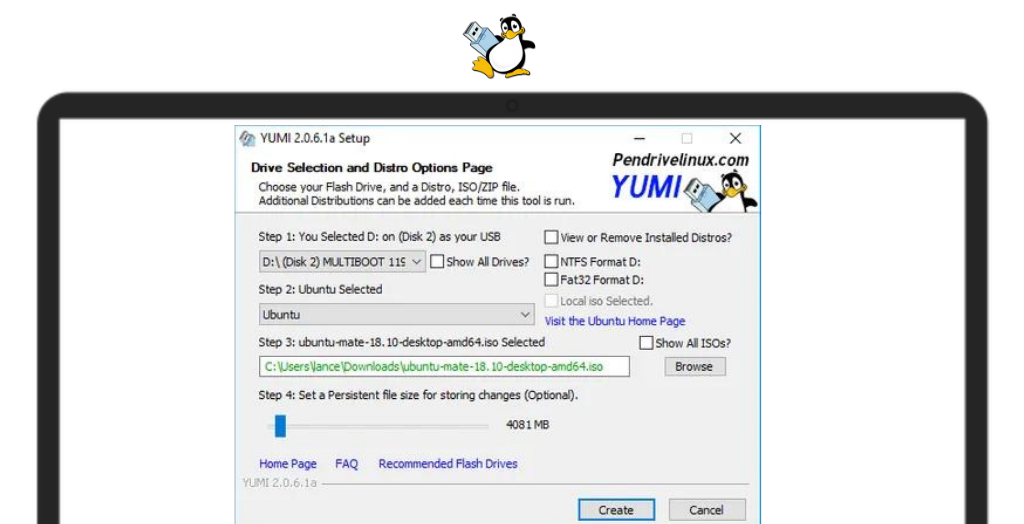
System Requirements:Windows XP / Vista / Windows 7 / Windows 8 / Windows 10 Date Added:1-Aug-2023 License:Free Developer By:Pen Drive Linuxhttps://www.pendrivelinux.com/ |
Relative Softwares |
|---|